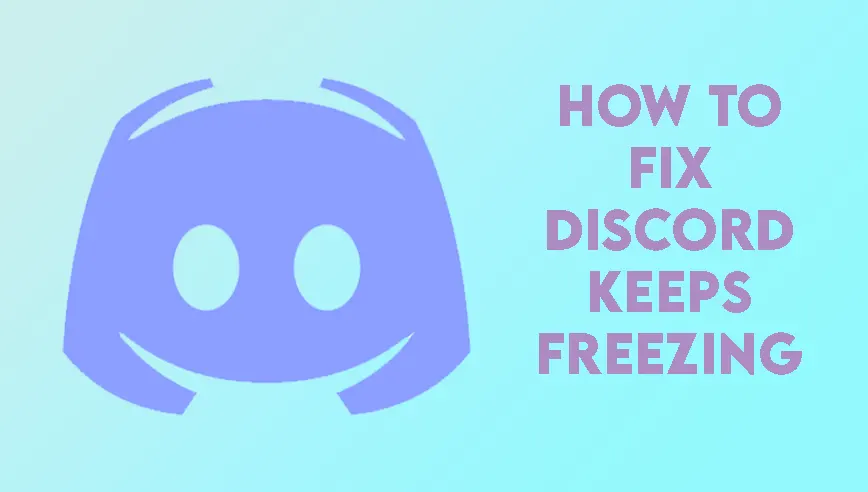Erasing Discord Nitro is easy! This is the easiest way to cancel Discord Nitro so that you won’t be charged again. Discord is an instant messaging and distribution platform with multiple features, including text, voice, personal server, media sharing, screen sharing, and media streaming. However, as a primary user, you are not yet able to take advantage of other features. These additional benefits require a subscription to Discord Nitro. Nitro is Discord’s premium subscription service that allows users to access 1080p @ 60FPS streaming media, share files larger than 8MB, better audio quality, custom emojis, and other features. Here Is a Complete Guide About How to Cancel the Discord nitro Service or Subscription.
WHAT IS DISCORD?
What is Discord? Let me tell you. Discord is a group chatting program initially formed for gamers for better communication and stabilization. And it has been a remarkable place for gamers and many other communities as they are looking at it as a place where they can comfortably communicate and be frequent. Discord also gives you the option to connect differently to itself like YOUTUBE and SPOTIFY to enhance users' connectivity and secure and trusted experience on the program.
Discord USED FOR?
Discord is used for communicating with people all over the world. But specifically speaking, it allows users to talk with each other over text and offers voice or video chat with each other.
Moving forward, it will enable you to share images, videos, documents, music, and large-size files, which generally other programs or applications do not allow you to share. The community is called a “server”.
The communities are referred to as ‘servers.’ They all contain these text channels where all communication occurs.
Usually, each of these servers has more than one channel, and each channel is dedicated to different topics or any significant thing, to be precise. So you get to market or build your team or communities on so many various issues all at once.
Moving on to Discord’s features, you can also add people you want to and communicate with them without any restriction. You can send commands like “/spoiler” to mark your message as a spoiler, or you can use “/giphy” to send a GIF with your news and add flavor to your messages.
By following some simple steps, you can change your active status from online to offline or offline to online (and vice versa) so that you’re not disturbed if you need some alone time. You can also mute people on Discord. If you don’t want to talk to any person and are constantly poking you, press the mute button, be tense free, and enjoy your time on the application or website. Discord is also usable on both PC and mobile, making it very easy to access wherever you are.
HOW TO JOIN OR CREATE A Discord SERVER?
Starting your server or joining a server is not difficult at all, and if you are finding it difficult to do it, this is the place you will find all your solutions. Discord is home to thousands of servers dedicated to almost any topic in the world. You may also be lucky and find your valuable server very quickly, but you need to search. As Discord is initially a gaming program, all types of servers related to video games are available on Discord.
Now how to join a server. To find or join a server, hop on to Google and type the topic of the server you want to join and put “Discord server” in the end and let google do its magic. Or you can also search it on Discord’s search engine, but a drawback of its search engine is that it does not cover all the servers and will provide you only the popular ones on the program.
DISCORD NITRO?
If you are annoyed by all the same features on Discord, it also gives you an option to upgrade your Discord profile into Discord Nitro. Discord Nitro is a premium subscription and a more sustainable version of Discord that unlocks many opportunities and facilities you could not use in the simple Discord version. Discord nitro gives you all the new and cool features you can wish for in an application or website. And the features include streaming of videos with 1080p at 60 FPS resolution. Simultaneously, the standard version will only provide you 720p at 30 FPS, much better and clearer audio. You can now send larger-size files and documents than before. Additionally, you may customize your emoji according to your preference, you may also group call, and last but not least, you can create your servers – free of charge. Discord nitro is available to you at the price of 9.99 US dollars monthly and 99.9 US dollars per year. If this price is a bit expensive, you can subscribe to Nitro Classic to cost you half the price and is available at 4.99 US dollars per month and 49.9 US dollars per year. But Discord Nitro Classic will provide you a little less facility than the Discord Nitro itself. There won’t be an option to boost your server, and a lot will reduce the chances of getting discounts.
HOW TO SUBSCRIBE TO DISCORD NITRO?
It is necessary to subscribe to Discord Nitro beforehand for you to cancel it, and you will get subscribed to it in no time. Although Discord is available on both mobile and desktop, it has a slightly different subscription model for both websites and mobile apps.
The steps to subscribe to Discord Nitro on the web are as follows:
- To subscribe to Discord Nitro, look onto the bottom left corner and press the settings icon. It will open a menu of different options.
- Once the settings menu, you will see a Discord Nitro option. Press the button, and it will also open another screen with the option subscribe. You can then subscribe to Discord Nitro or Discord Classic by the selected payment method.
- On the same screen, you will also see a Gift option. This will allow you to gift the Discord Nitro to any other user if you don’t want it. And these were the little steps to subscribe to Discord Nitro on the web.
Now, subscribing to Discord Nitro on mobile using the Discord application is also very easy. Consisting of a few more steps than that of the web but a little different method and steps. The steps to subscribe to Discord Nitro on mobile are as follows.
- By opening the Discord app, you will see a hamburger menu straightway on the top left corner. Start by clicking the hamburger option.
- That will open a menu; click on your user icon.
- That will open the settings of your profile. There will be a category of Discord Nitro. Under that listing, there will be a Subscribe Today. Click on that option.
- Then, it will open another screen with a Subscribe option with the details of the facilities provided with the Discord Nitro with a suitable payment method. This is how you subscribe to Discord Nitro successfully.
HOW TO CANCEL Service, Talk, Chat, Hang Out,OR SUBSCRIPTION OF DISCORD NITRO?
If you want to cancel discord nitro epic games, how to stop auto-renewal on Discord Nitro, cancel discord nitro trial, how to cancel discord nitro on pc, how to cancel nitro on mobile, pending discord nitro cancellation, how to cancel discord boost, cancel discord group membership, Permanently delete my discord account, cancel a discord group subscription and Discord Nitro subscription, you can do it easily with a few simple steps. As mentioned earlier, there are different Discord applications on the web and mobile apps. So, for the same particular reason, the steps to cancel the Discord Nitro subscription on both platforms are a little different to do.
To cancel your subscription to Discord Nitro on the web are given as follows
- First of all, you have to log into your account as usual.
- After logging in to your account, hop onto the users' settings.
- After going into the settings, you will see a tab labeled Discord Nitro. Click on that tab.
- There, you will see a menu, there will be an option of Your Subscription. Open that option.
- Opening that option, there will be another two options labeled as Cancel or Switch Plans.
- Clicking the cancel button, you have canceled your subscription with Discord Nitro.
Now, to cancel the subscription to Discord Nitro on mobile, you have to follow the same steps, but there are some changes as both interfaces are different. The steps are also a little bit different. And the steps are given below:
- Log into your Discord account as we did in the previous steps in the web part.
- Now, after logging into your account. Go to the top left corner of your profile.
- Now click your user icon in the bottom left corner.
- It will open a menu of options which will include an option labeled as Discord Nitro. Click on the option.
- It will open another screen, and it will also give you an option labeled as Cancel. Click on it.
- You have successfully canceled your subscription with Discord Nitro.
We hope you were able to get the steps to unsubscribe and subscribe to Discord Nitro. Another plus of unsubscribing to Discord Nitro is that, even if you cancel, all the options and facilities will remain available to you even after a month. Fascinating, isn’t it?